 on the Page Toolbar.
on the Page Toolbar.
To insert a plain text element, click the Text Element button  on the Page Toolbar.
on the Page Toolbar.
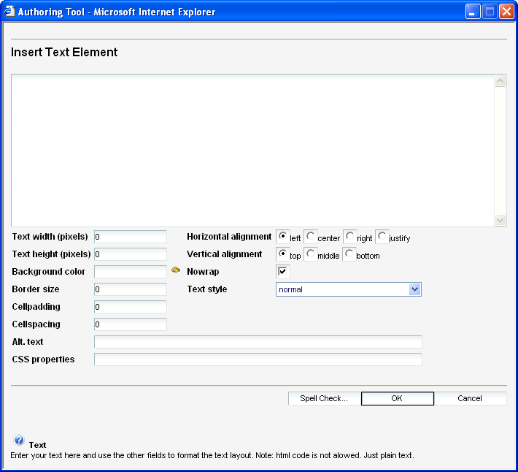
From the Insert Text Element screen, the following settings are available:
Editor
Enter your text here and use the other fields to format the text layout.
Note: HTML code is not allowed, and will be interpreted as plain text.
Text width (pixels)
Specify the width of the text box in pixels. The text box will expand automatically if the width is not specified.
Text height (pixels)
Specify the height of the text box in pixels. The text box will expand vertically if the text is too large to fit into the text box. The text box will expand automatically if the height is not specified.
Background color
As introduced in LCMS 5.2 SR1, there is now a full spectrum color picker in the Text Element -
On the left side of the picker is an area to show a full color spectrum. If this area only shows shades of grey, move the vertical slider to the top on the neighboring vertical rectangle. This controls the saturation and you should then see a selection of vibrant colors. Somewhere in the spectrum area, there is a small circle. You can drag this circle around to select the desired color.
On the right side, the most recently select color is shown in a square at the top. Below, you can enter explicit numbers for any of Hue, Saturation, Brightness, Red, Green or Blue. If you select the radio button next to any parameter, you can adjust its value by dragging the vertical slider.
Border size
Enter the border size. Size 1 is the thinnest, and size 0 (or blank) is no border line at all.
Cellpadding Cellpadding is the amount of white space between the borders of the text box and the actual text.
Cellspacing Cellspacing is the amount of white space between the border's inner and outer boundaries.
Horizontal alignment
Select horizontal text alignment. Not used if width is blank.
Vertical alignment
Select vertical text alignment. Not used if height is blank.
Nowrap
Select nowrap if you do not want text wrapping enabled (e.g. in menu choices, nowrap is preferred).
Text style
Select the text style you want to use on the text (see preview).
Alternate Text
Enter the text to be used