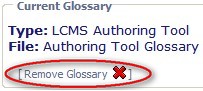on the Course Toolbar.
on the Course Toolbar.
From here you can add/edit Glossary terms and definitions.
To add or update the glossary for this page, click the Maintain Glossary button  on the Course Toolbar.
on the Course Toolbar.
Add New...
Add a new glossary term and definition. This will open a new section where you can supply the keyword/term for you glossary entry and description. Glossary descriptions can contain rich text elements and graphics.
Include...
Introduced in LCMS v5.1, this option provides a method for including glossary terms from other course projects.
Import...
Introduced in LCMS v5.1, this option provides developers with an interface to import exiting glossary term and definition lists. Once you select "Import" you are presented with an interface to upload the file and preview.
Only Tab delimited Text file (.txt) is supported. All special characters like CR (carriage return), LF (new line feed) and TAB must be removed before upload. Must contain 4 columns with the following values in each row
Edit...
Edit the selected glossary term and definition.
Search
Search the glossary for a term and definition.
With LCMS v5.2, an Authoring Tool glossary can now be detached from a course, like all other types of glossaries. As a reminder, to add a glossary, click Development > Course Management > List Courses, select the Content tab and click Glossary. If you have created an Authoring Tool glossary for that course, you will see the item available in the drop down box.
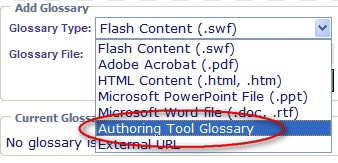
After you have added an Authoring Tool glossary, it can now be detached from the course by clicking Remove Glossary.