 on the Course Toolbar.
on the Course Toolbar.
You can Include a page from your present course or from another course to which you have access. You can only have access to courses which you have previously opened in the Authoring Tool. The act of opening a course in the Authoring Tool, effectively "unlocks" all its pages. You can then copy (or include) those pages in your course.
Copy places a new, independent copy of the page in your course, breaking all links to the original. A change in the original will not be reflected in your course.
Include is essentially a pointer to the original page. Any change to the original will be reflected in your course.
To include (refer to) a page, click the Include Page button  on the Course Toolbar.
on the Course Toolbar.
Pick the course (remember, if you don't see it, open it in the Authoring Tool first) and then choose the Page you want to include.
The following data must be entered to into the new page window:
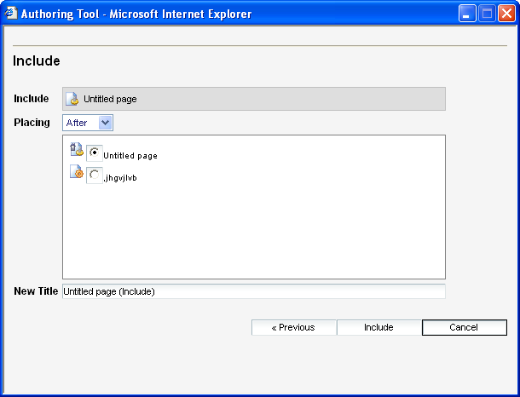
When you include (refer to) a page, it is important to be aware of the principles of the authoritative text. When you include a page, not only will it inherit the authoritative text but also the attached style sheet and the template design.