 on the Course Toolbar.
on the Course Toolbar.
You can copy a page from your present course or from another course to which you have access. You can only have access to courses which you have previously opened in the Authoring Tool. The act of opening a course in the Authoring Tool, effectively "unlocks" all its pages. You can then copy (or include) those pages in your course.
Copy places a new, independent copy of the page in your course, breaking all links to the original. A change in the original will not be reflected in your course.
Include is essentially a pointer to the original page. Any change to the original will be reflected in your course.
To copy a page, click the Copy Page button  on the Course Toolbar.
on the Course Toolbar.
Pick the course (remember, if you don't see it, open it in the Authoring Tool first) and then choose the Page you want to copy.
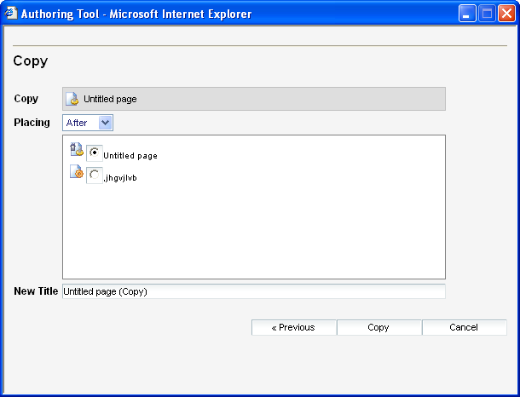
The following data must be entered into the new page window:
Copy Page
Select the page to copy.
Placing
Placing indicates where the copied page will be inserted in the course’s navigation structure. A list of existing pages is shown, and you can choose whether to insert the copied page either before or after the currently selected page.
New Title
Enter new title. Default is the title of the copied page.
Click the Copy button to finish.